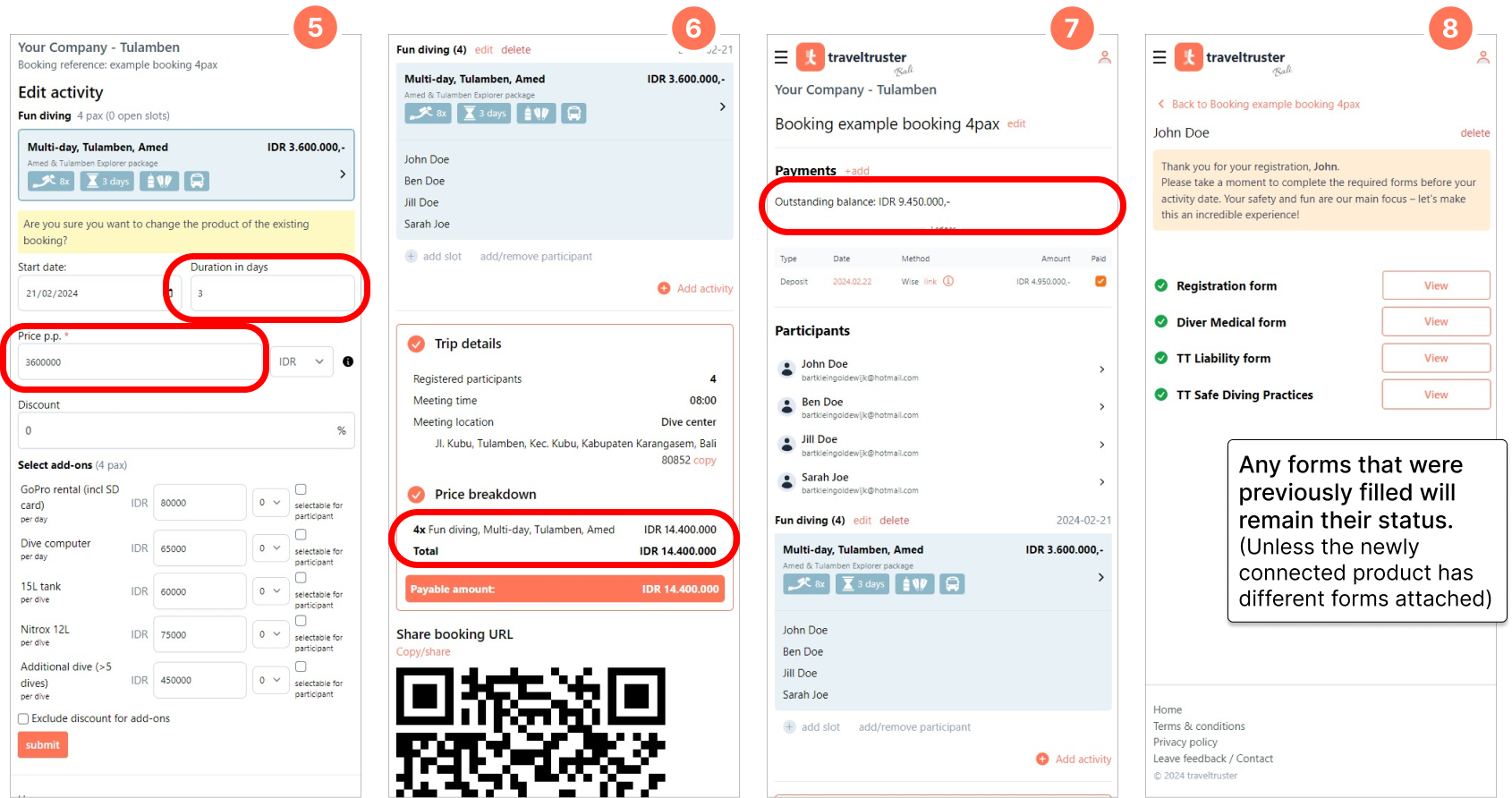Adding dives to an ongoing activity
Use case:
A customer decides to join for an x amount of diving days with a flexible amount of dives. Both the duration and amount of dives are in this case undecided.
This user case can be dealt with in 2 different ways:
1. Using add-ons for additional dives
2. Changing or editing the base-product
Method 1. Using Add-ons for additional dives (recommended)
We kick off by creating a suitable add-on that can be used for any additional dives decided upon after the activity creation. In our example this price is used as a price/dive for 5 dives or more.
1. Navigate to the ‘Add-on’ page.
2. Fill the add-on Name, price, currency and type and create the add-on
(Type options: Per day, Per dive, Per trip or One time fee)
3. Your new add-on is now listed and ready to be connected
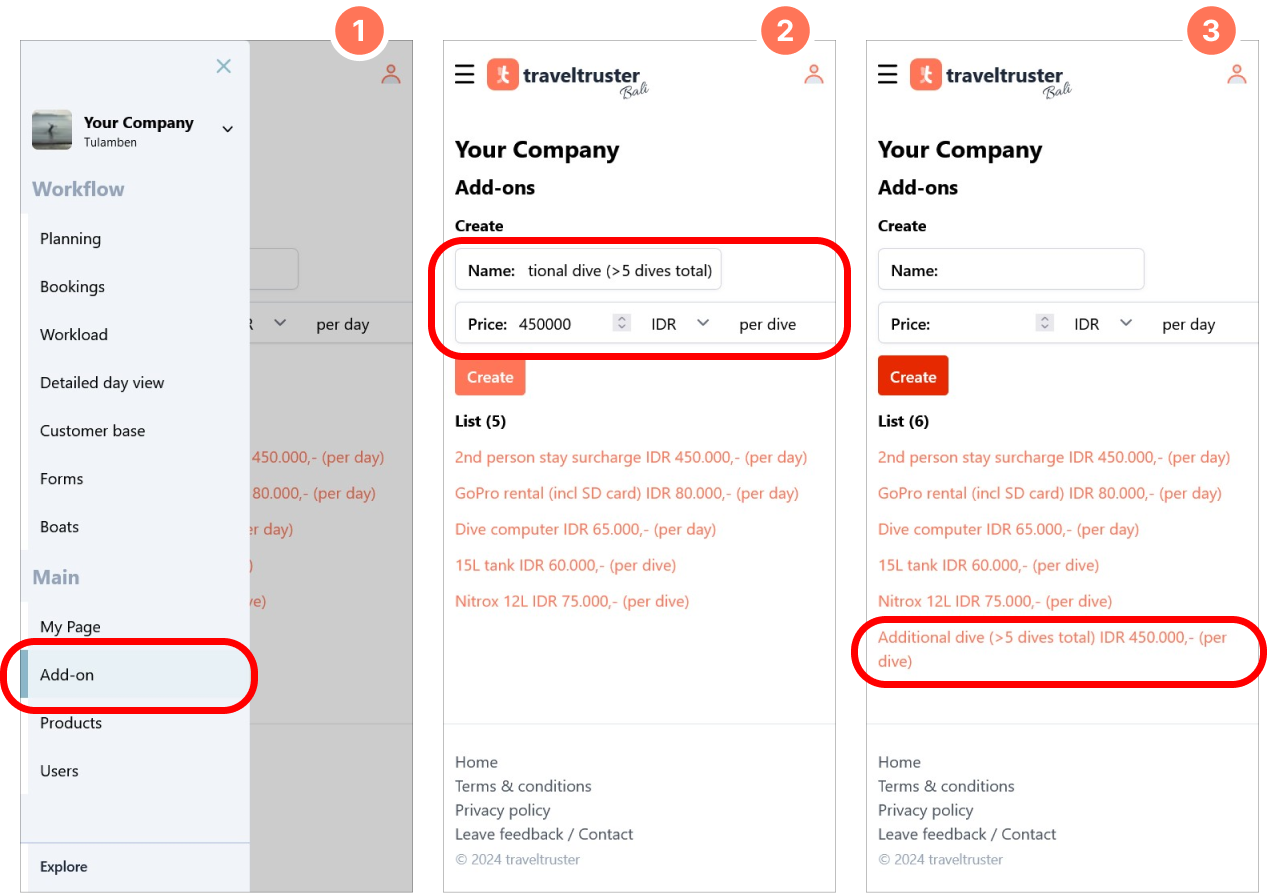
Connect your created add-ons as follows:
1. Navigate to the product overview via ‘My page’ or the ‘Products’ page.
2. Select the desired product(s) to connect your add-on(s)
3. Edit the product in question
4. Scroll down to the ‘add add-on’ select field and Connect the desired add-on(s) through the drop-down menu
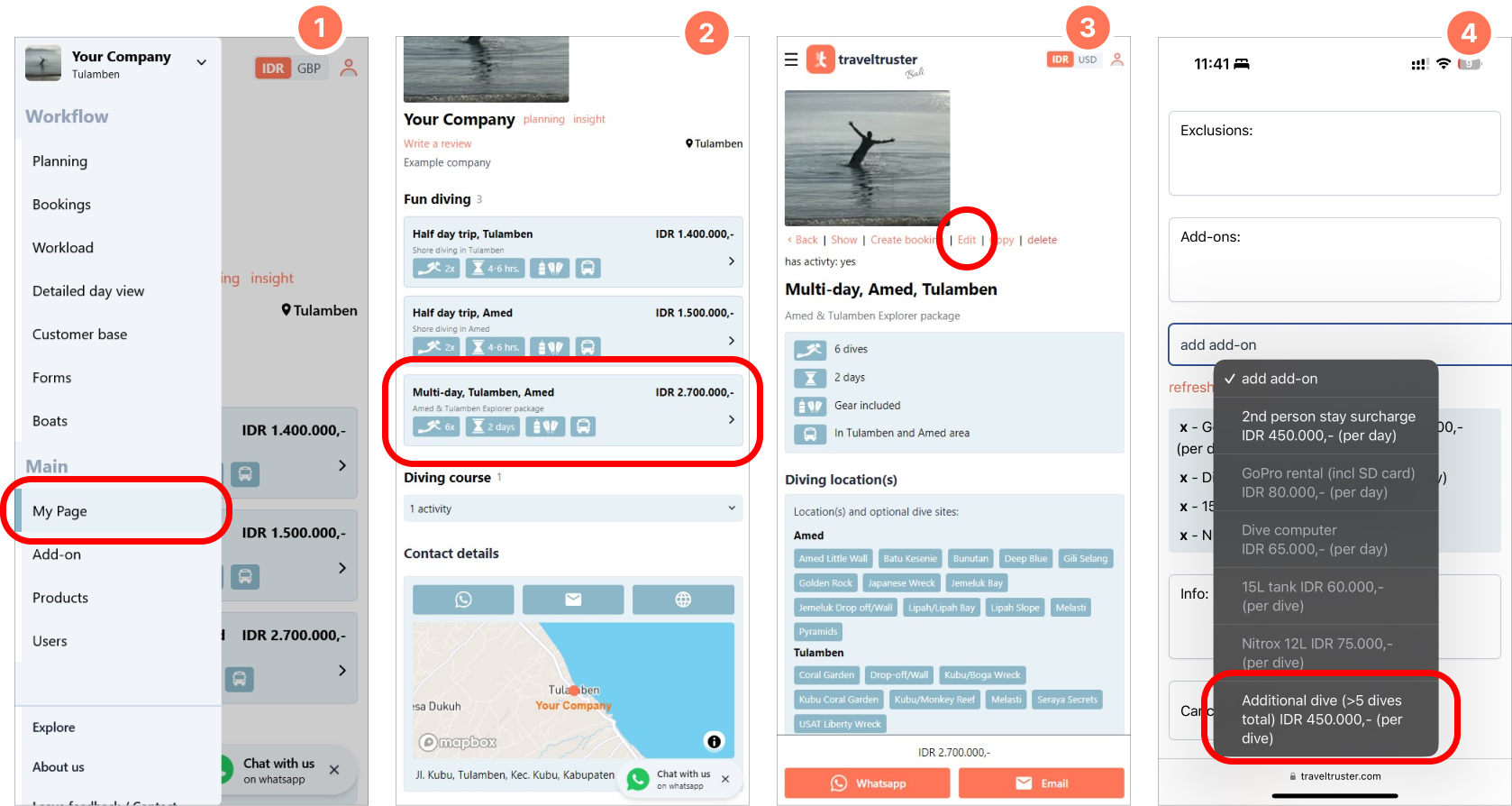
Next, we navigate back to our planner screen and:
1. Add/create an activity,
2. Select a base-product with a number of dives you know for certain your customer is going to participate in. This can easily be done by selecting one of your existing products
3. The duration and number of dives are taken over from your base-product
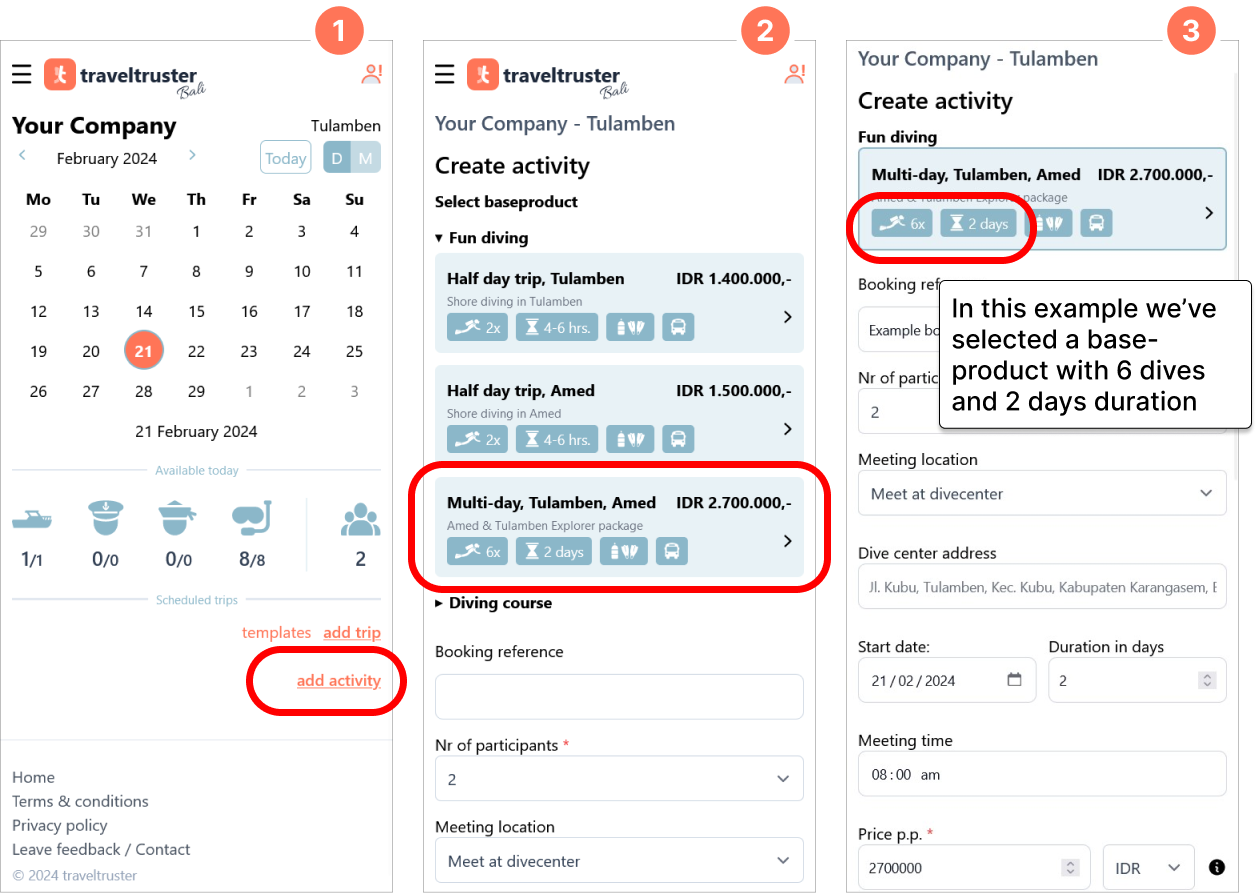
Adding dives
Throughout the diving days, the customer decides to extend their activity. You can now easily add these additional dives to the booking through one of the created add-ons. Simply edit the booking and connect the created add-on, using the number of dives that are added to this activity.
1. Navigate to the booking and edit the activity in question
2. Scroll down to the add-on sectoin and select the desired amount of added dives and save the booking. (In this example 4 pax are doing 1 extra dive, which means we select 4x an Additional dive)
3. The added dives are now shown in the booking overview and the price is edited accordingly
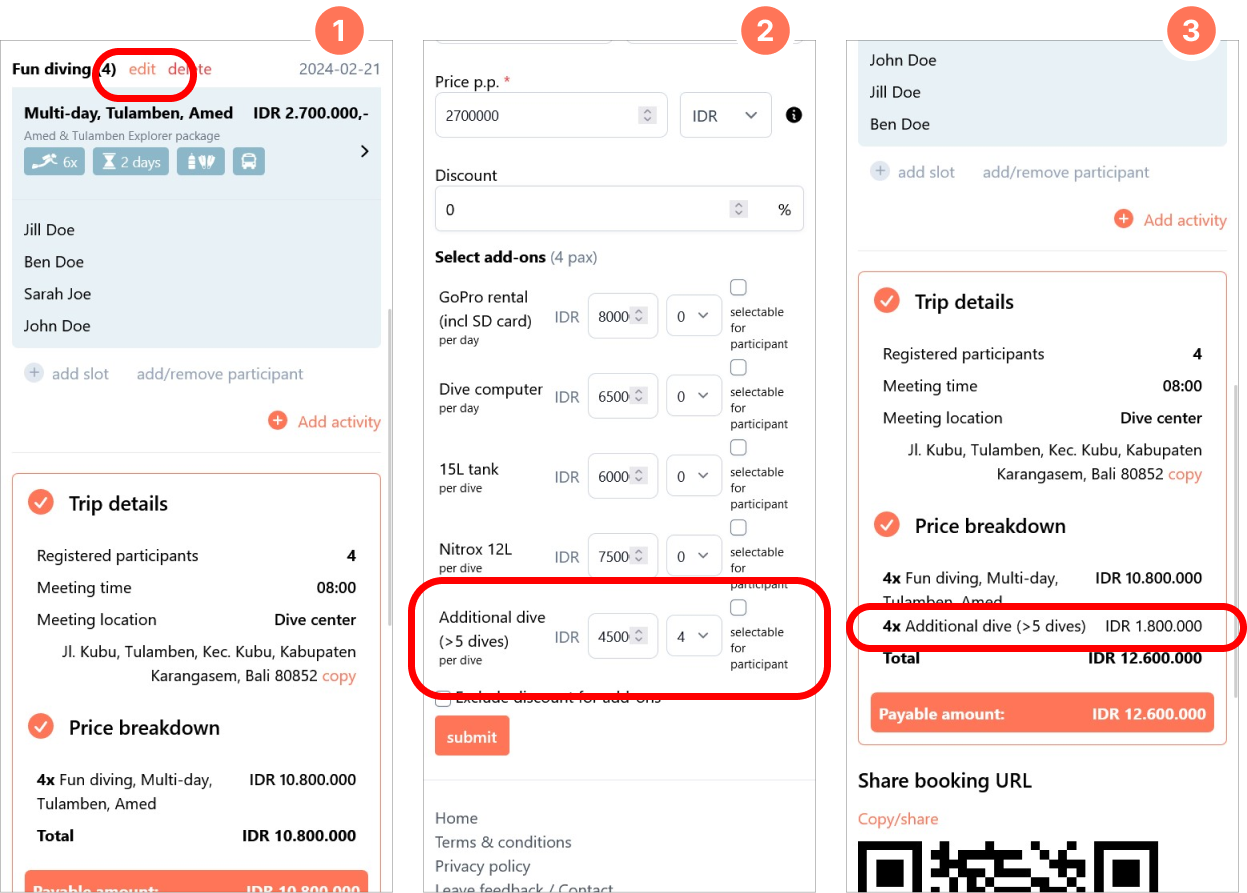
Below an example where both trip-duration and additional dives are edited
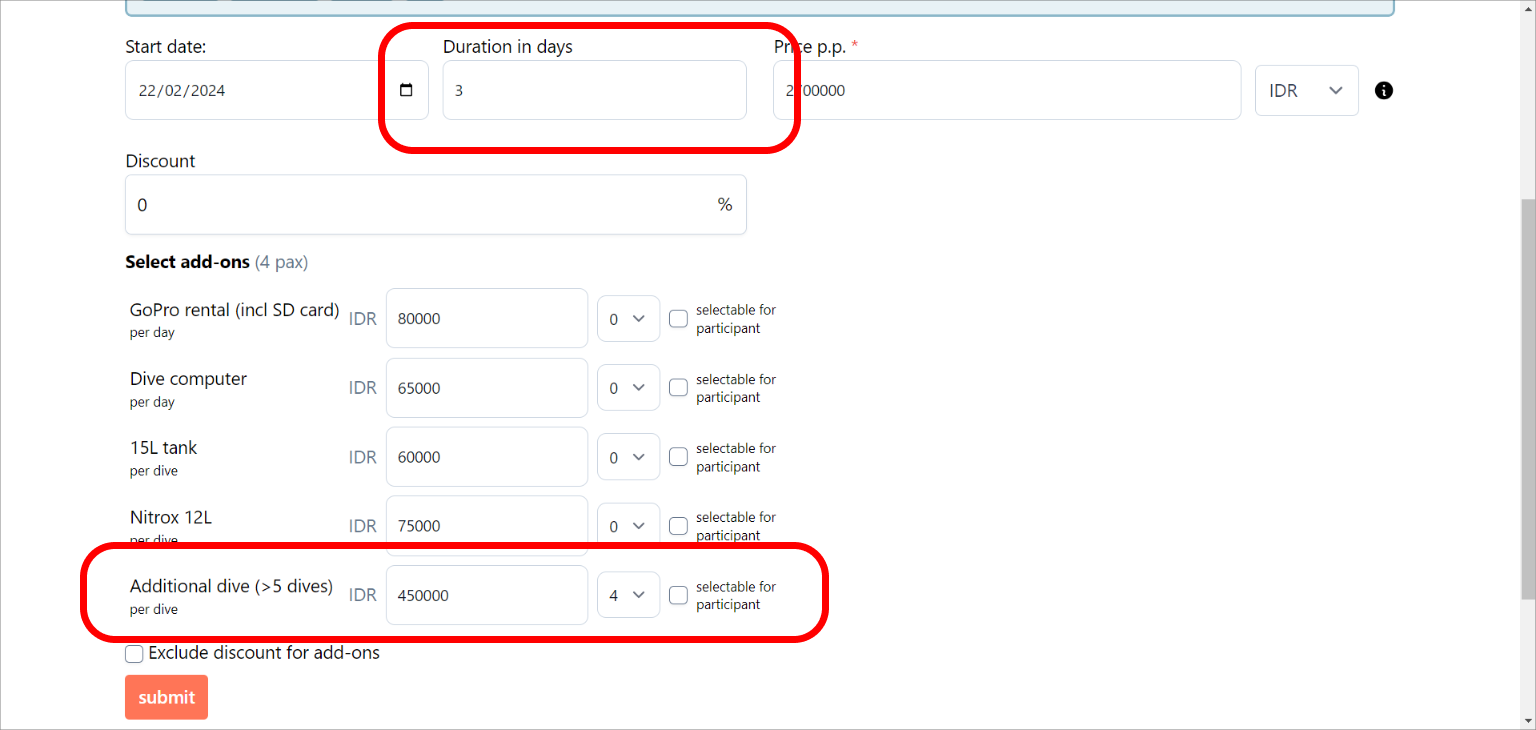
Method 2. Change the base-product to match the amount of dives
Instead of using add-ons you can also change out the base product in order match the amount of dives & duration agreed upon.
1. Navigate to the booking and edit the desired activity
2. Click on the connected base product to delete this from the activity you’re editing
3. You can now select a new product.
4. Change the duration and price accordingly
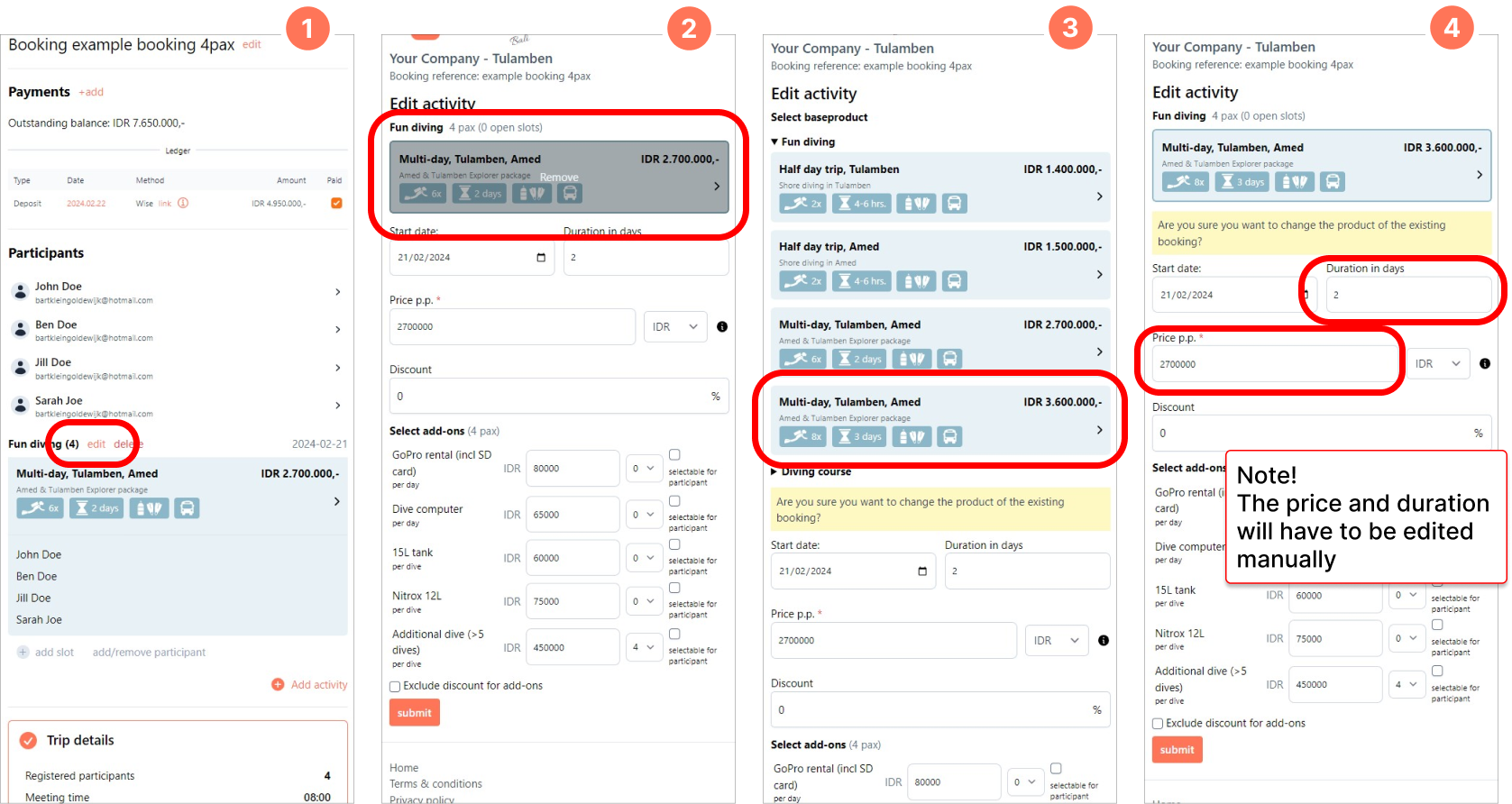
5. Once the duration and price are matching the new situatin, the activity can be submitted and changes are saved
6. The new info is updated within the booking
7. and the outstanding balance is updated accordingly
8. Any forms that were completed before the changes will remain completed after the product update