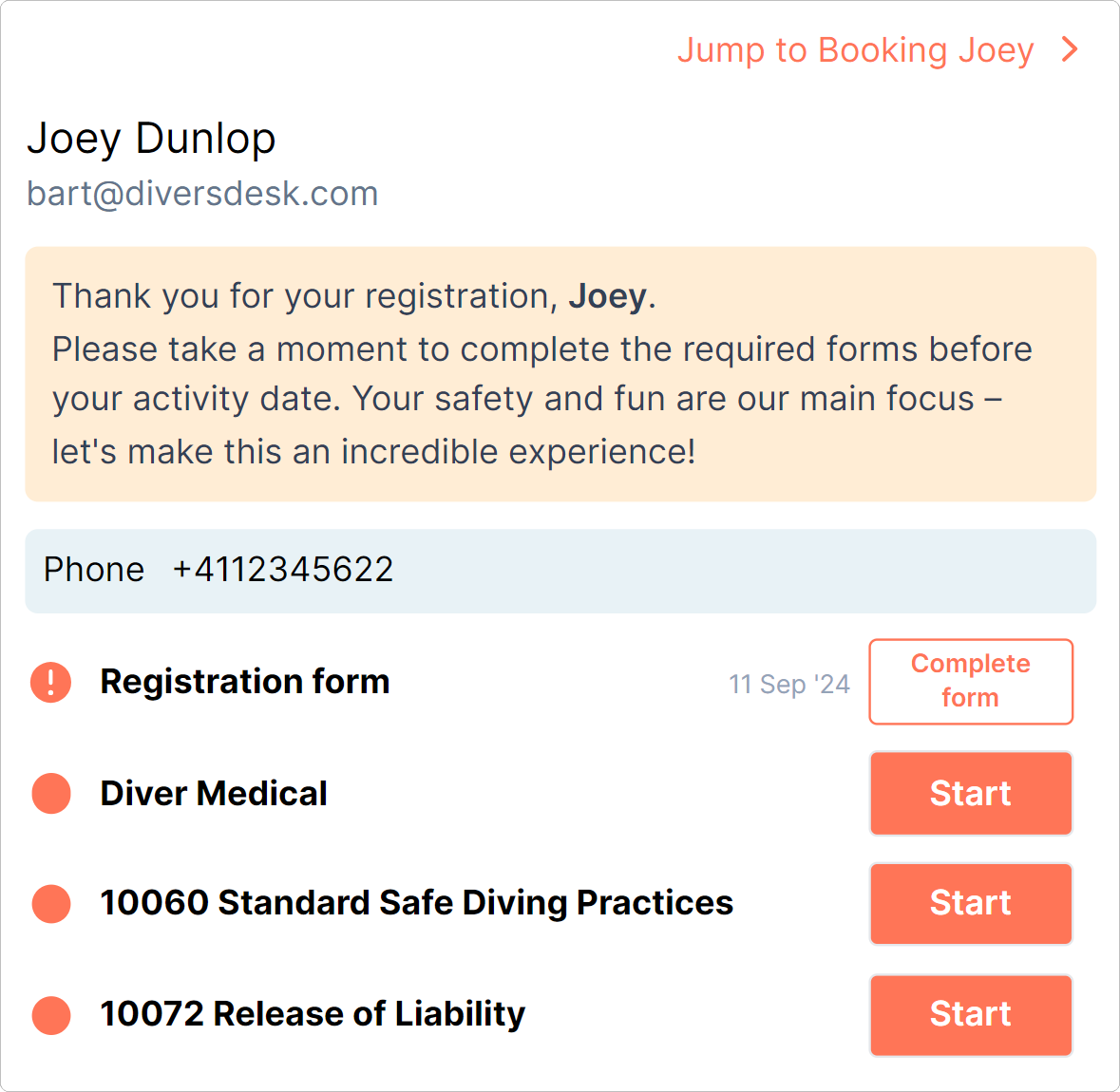Direct Bookings
Below, you will find the details of Diversdesk’s first self-booking version, which involves a redirect from your website or a link you can share with your customers. This link directs them to either ‘My Page’, the desired activity, or directly to step 1 of the registration process within your Diversdesk environment.
When to use Direct Bookings
The direct booking or or Self-booking functionality allows you to receive bookings directly through your website, giving your customers the ability to select an activity and date themselves, instead of relying on a standard registration where you control the selection of the activity and date.
How to use Direct Bookings
Once activated, the Direct booking functionality can be accessed through your ‘My Page’ where opening any activity card shows the ‘Book now!’ button instead of an ‘Inquiry’button.
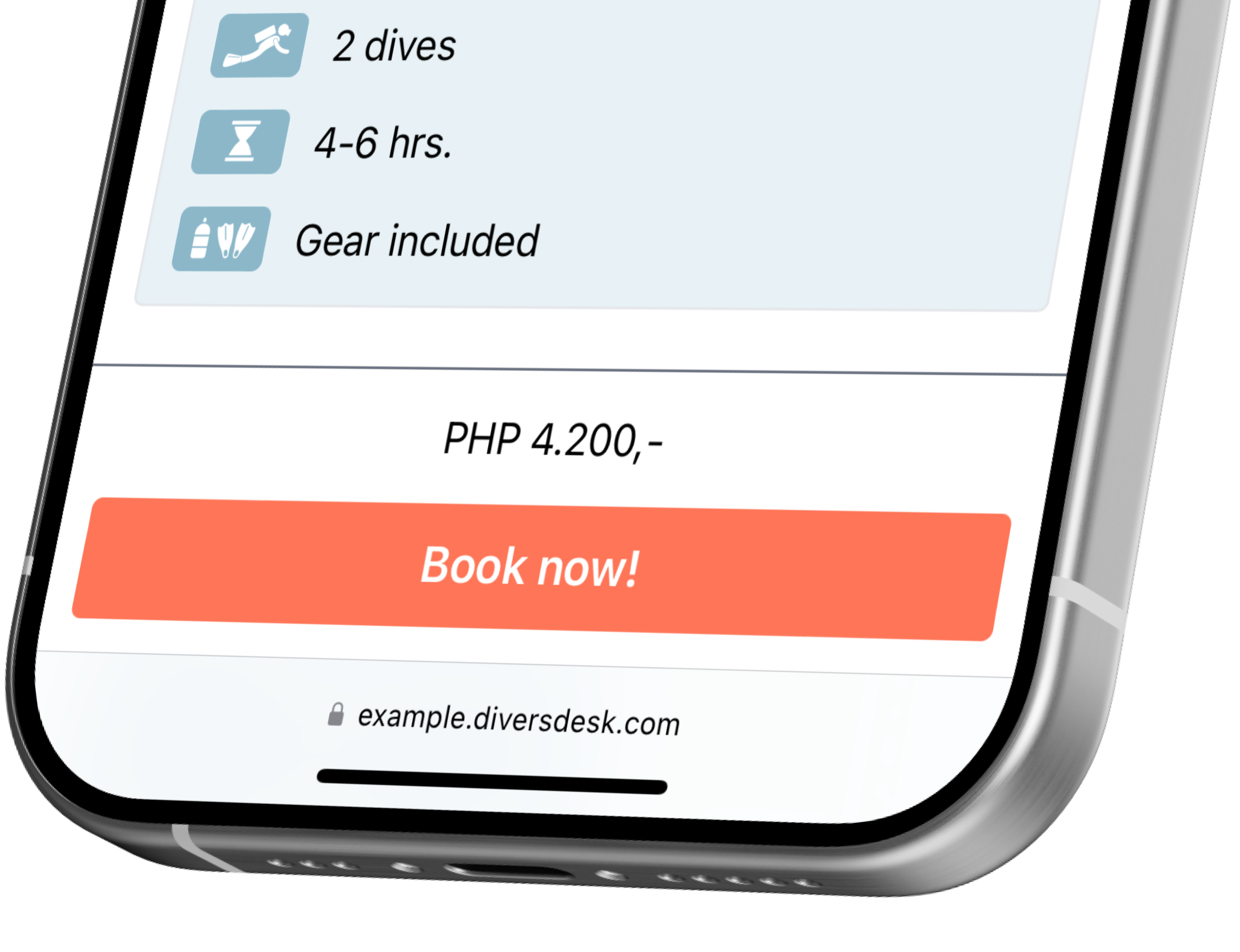
The 3 types of redirect
1. Redirect to ‘My Page’
You can simply use the URL to ‘My Page’ from any location on your website or by sharing it with your customer and your customer can walk through the process of selecting an activity and actually booking it in on a selected date.
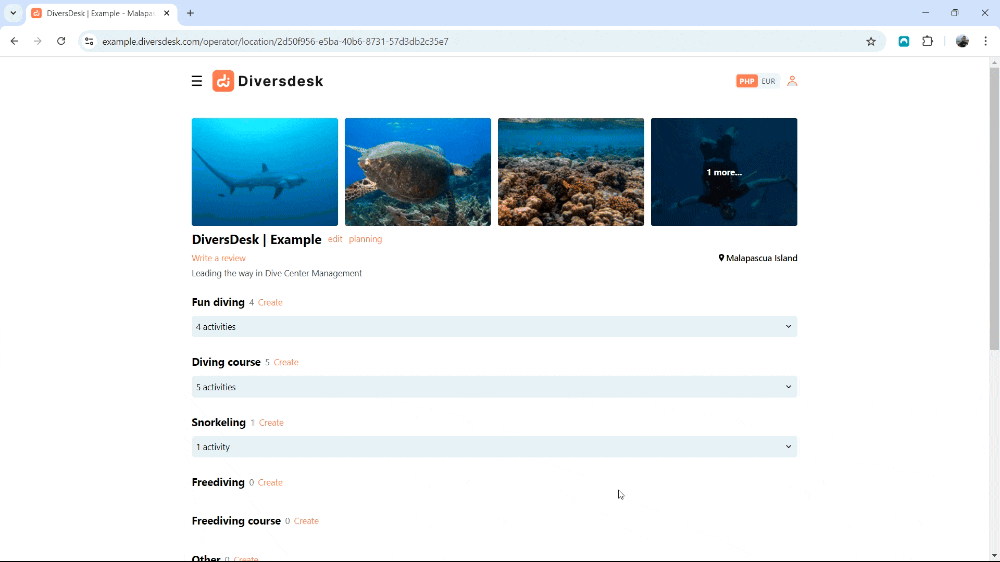

2. Redirect to the Acivity
If you already know which activity your customer will participate in but want to give them the freedom to select their own activity date, you can share a direct link to that activity. From there, your customer can read about the activity and start the registration process.
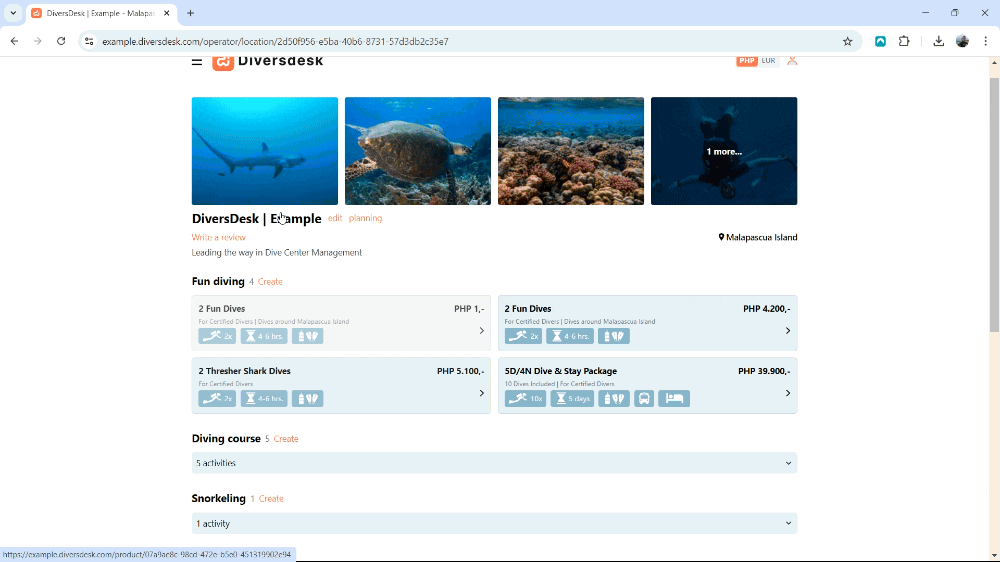
3. Directly to the Registration Process
If you solely want your customer to register without showing any activity details, you can redirect them to, or share, the hyperlink behind the ‘Book Now!’ button of the selected activity.
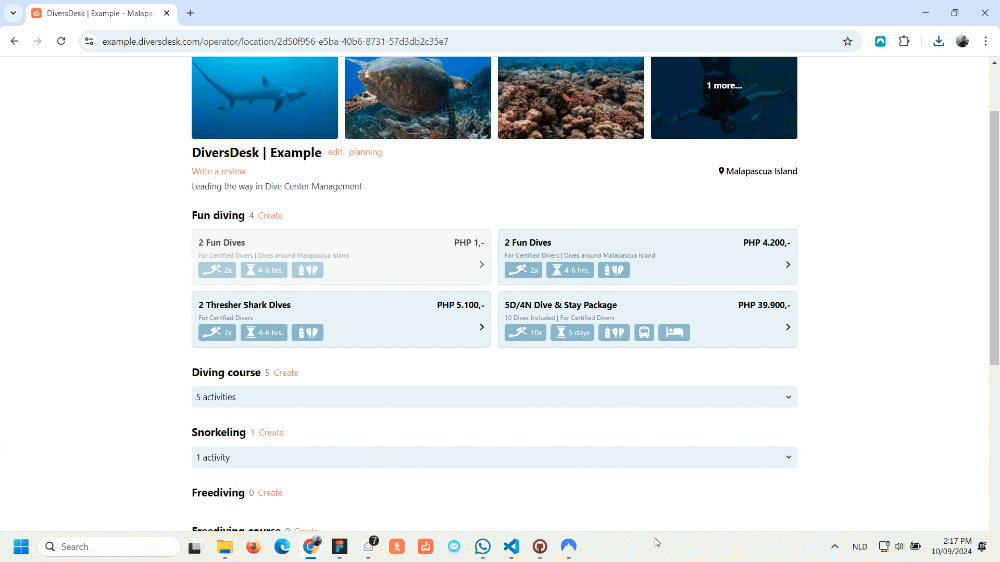
Customer Flow
The customer flow consists out of 3 simple steps.
Step 1 - Activity Select Page
In this step, the customer selects/books their desired activity through. This step is a redirect from your own website to your Diversdesk environment, as described above, either to ‘My Page,’ to the activity page, or directly to Step 2, the booking page.
Step 2 - Booking Page
The booking page is fully customizable, giving you the freedom to streamline and personalize your self-booking functionality. You can choose to capture only the essential details or require your customers to fill out a complete registration form right away. The minimum required data on this page are:
- Activity Start Date
- Number of participants
- First Name
- Last Name
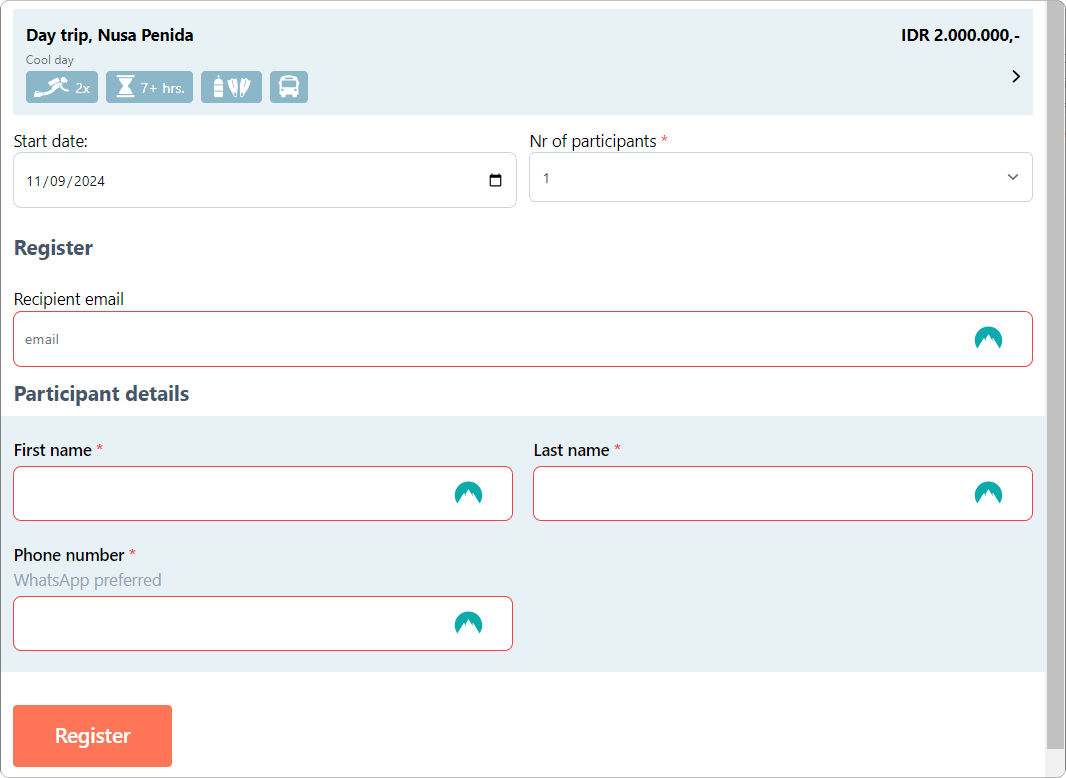
Step 3 - Registration Page
After completing the details on the booking page, your customer is lead to their registration page where they are asked to fill any additional paperwork that’s connected to the onboarding journey involved.