Add-ons
You can manage add-ons from the addons page under Menu > Recourses > Add-ons.
From this page, you can create new add-ons and see which activities they are connected to.
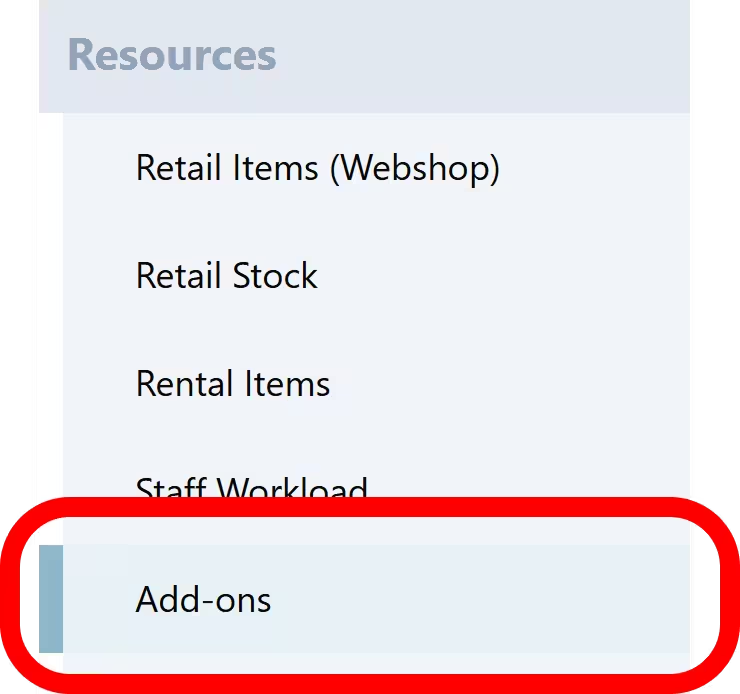
Creating an Add-on
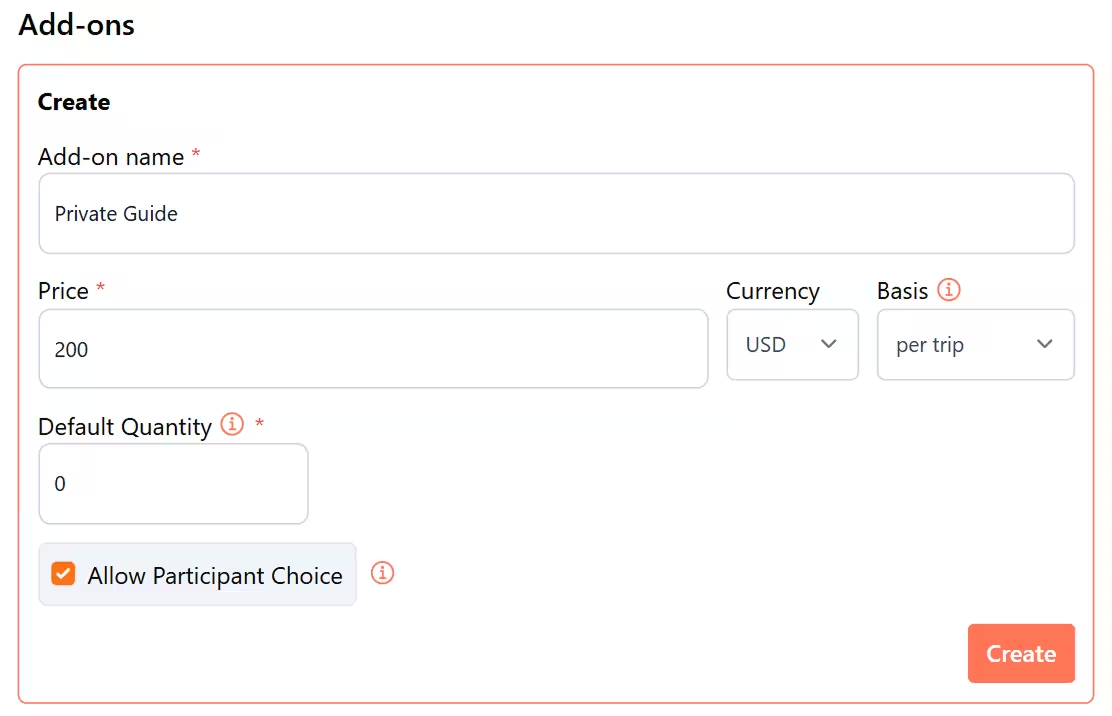
At the top of the Add-ons page, you’ll find a section to create a new add-on with the following attributes:
Add-on Name:
The name your customers will see.
Price:
The price of your add-on.
Currency:
The currency for the price. This field will automatically be filled with your default currency.
Basis:
This defines how the price is applied and includes the following options:
- per day
- per dive
- per trip
- one time fee
Default Quantity:
You can set a default quantity that will be automatically added to a booking.
Allow Participant Choice
This feature lets you add an add-on to the participant registration form, selectable for your participant, which is great for upselling specific items like an action camera rental or a private guide.
See the section on The Power of Upselling Add-ons for more information.
Alternative: Creating an add-on from within an activity
You can also create and connect an add-on directly while you are editing an activity. This allows you to stay within your current workflow.
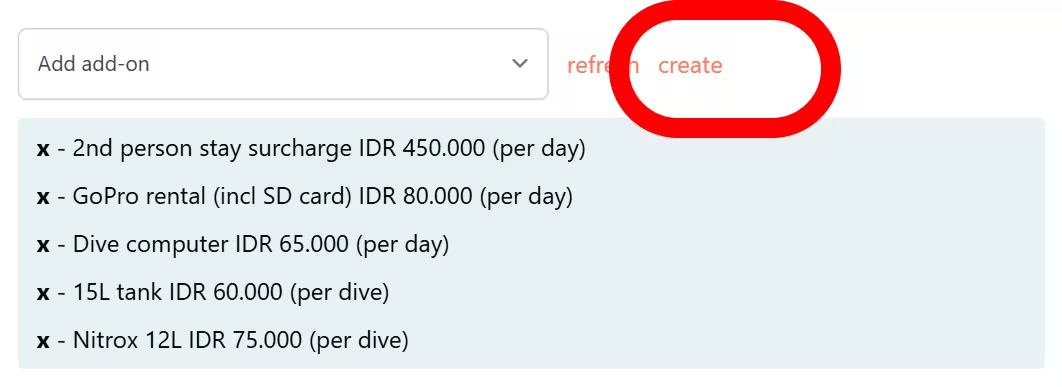
After you’ve created the add-on, simply presh the refresh hyperlink, and it will appear in the drop-down list.

Connecting an Add-on
Once an add-on is created, this add-on can be connect to an activity. You can do this through editing an activity and adding the desired add-ons.
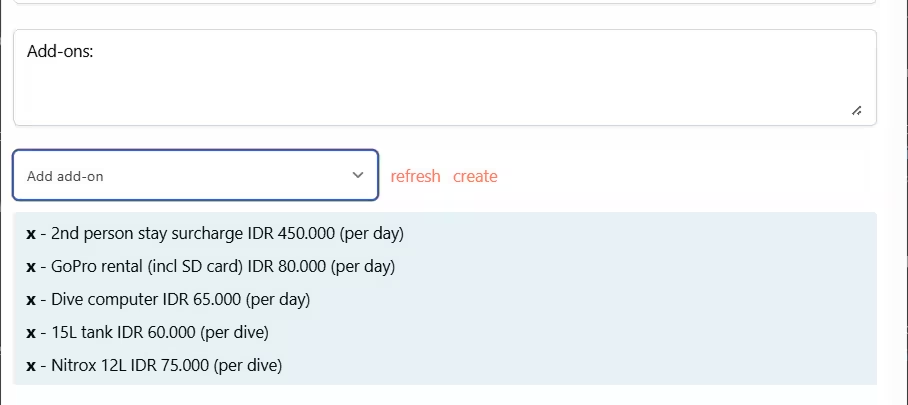
Displaying Add-ons on the Detailed Day page
On the Detailed Day view, you can add the Add-on column to display any add-ons connected to the person or the booking.
Through the customize button, you can tick the the add-ons checkbox to add the column.
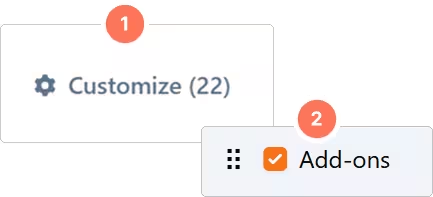
Understanding Add-On Types
Diversdesk offers two distinct types of add-ons to accommodate different needs:
Per person: An add-on is selected by an individual through the registration form and therefore connected to this person. Example: A participant selected an UW camera rental during registering the sign-up form. This add-on is then automaticlaly connected to this individual and added to the bill.
**Per Activity:** This add-on is added directly to an activity by a user with manager rights. Since it's connected to the activity, not to a specific person, it will appear for every individual participating in that activity.
The power of Upselling Add-ons
Add-ons are an ideal way to upsell items directly through the registration form. Even if your guests didn’t originally plan on purchasing an extra item, seeing the option can encourage them to select an add-on, generating more revenue for your business.