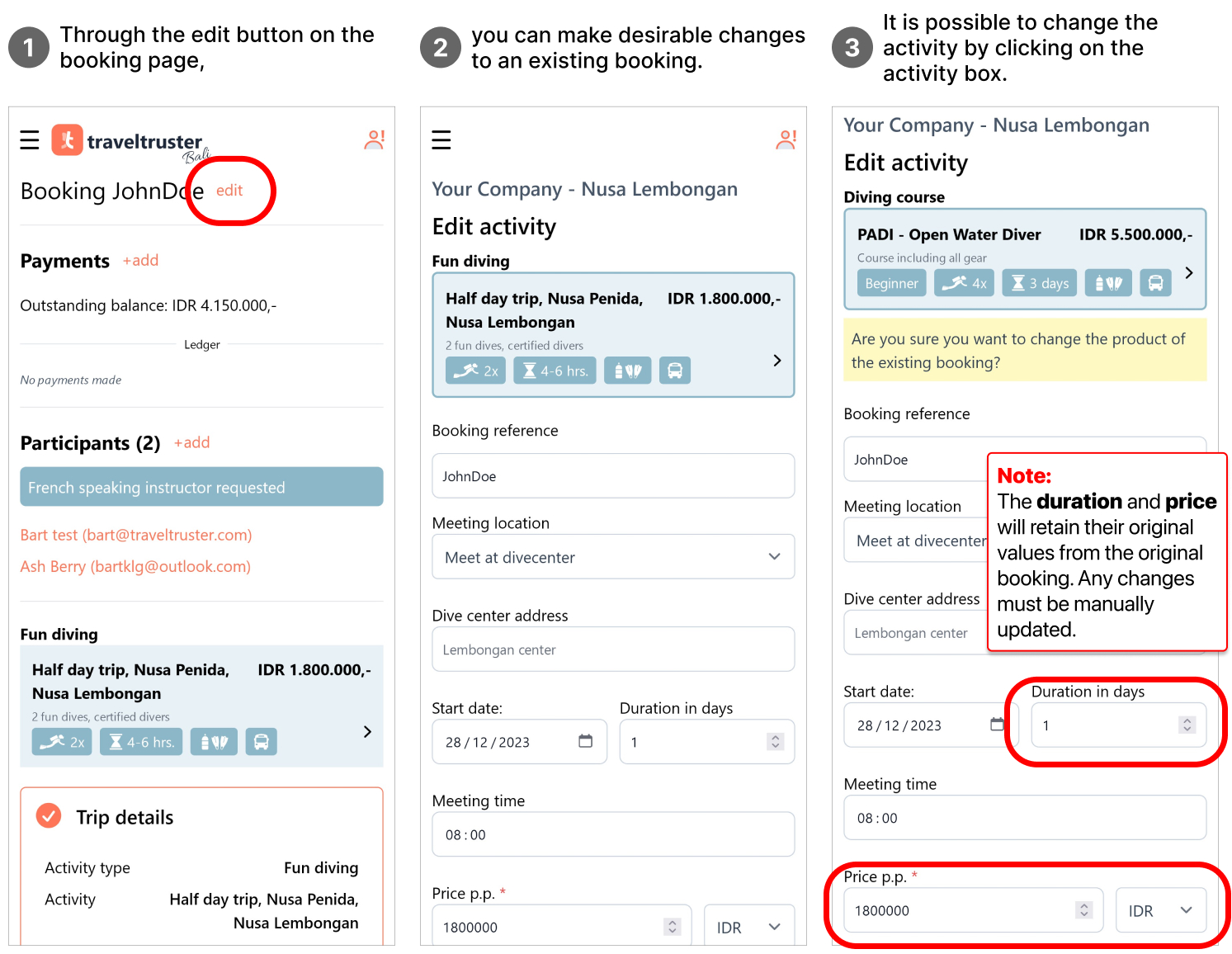Booking and scheduling
Create a booking
You can create a booking through the ‘add activity’ hyperlink on the planner page.
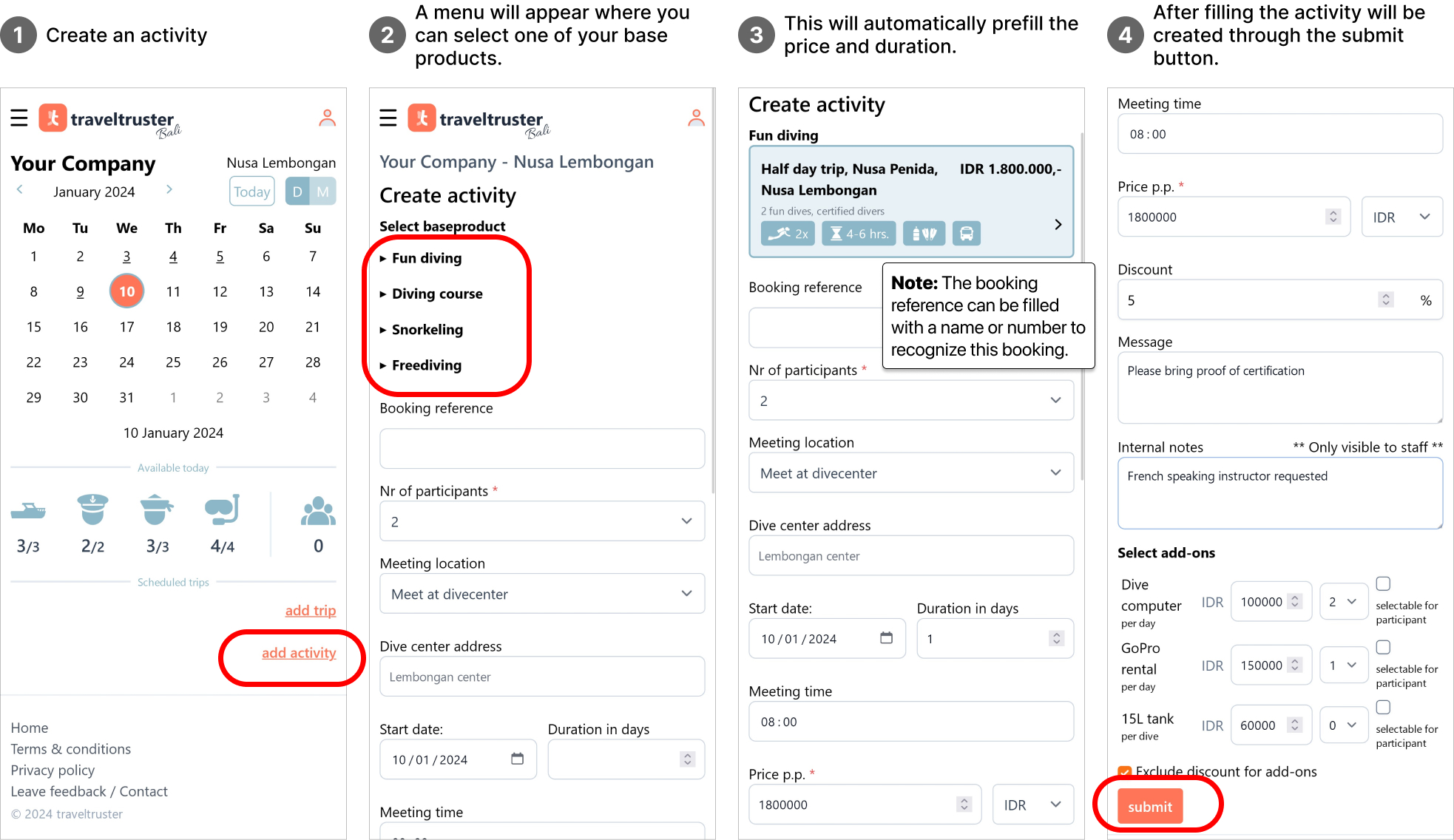
Read more about:
- The available Input fields
- How to Edit an existing booking
Booking page
A booking page has now been created.
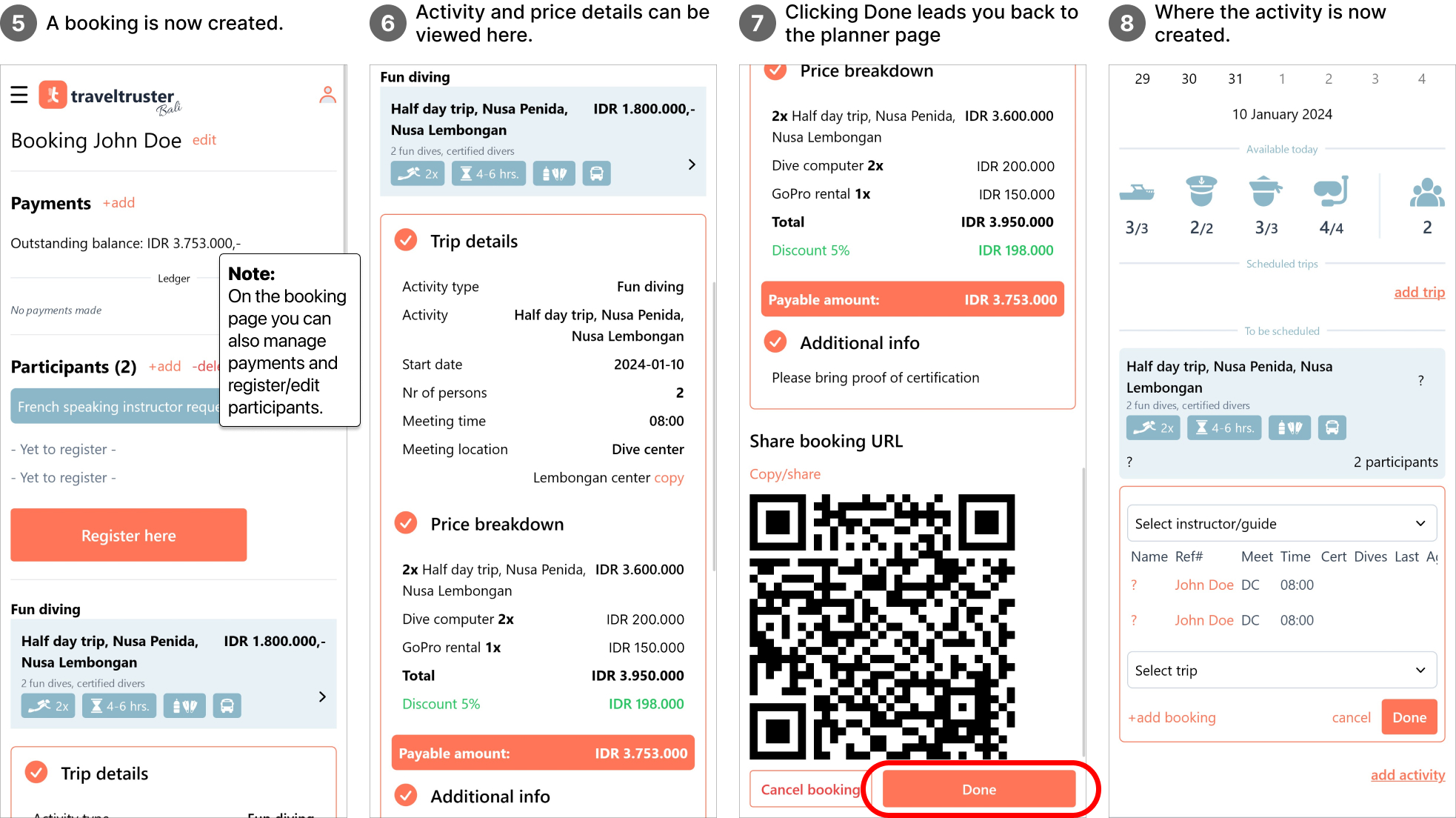
The booking page is accessible via a unique URL, which you can easily share with your customers through various methods such as QR code, WhatsApp, Email, or other preferred channels.
Discover more about the capabilities of the booking page. Learn how to:
- Create and manage payments.
- Register new or existing participants
- Share the unique booking URL with individual or multiple group members, allowing each of them to register through the same link.
Input fields
Selecting your pre-defined activities, making the creation of a new booking lightning fast. You have the freedom to modify pre-filled information and input the following details:
Booking Reference
You can use the booking reference to add a name or number, facilitating easy recognition of the booking. When this field is left blank, an auto-generated reference will be created. It is advisable to fill in this field, as it can be challenging to distinguish bookings on the planner page without a unique identifier.
Nr of participants
This is a drop-down field, initially pre-filled with two participants.
Meeting location and address
Using the meeting location and address field enables you to export the pickup locations to google maps from your detailed day overview. {article available soon}
The address field uses google to easily find and select the location you are searching. This functionality makes it easier to find the desired hotel/hostel or homestay your customer is staying.
The meeting location has 3 options to select from:
1. Meet at divecenter
This is the default selected option and will automatically prefill this address field with your dive center’s location.
2. Meet at dive location
The dive location can be used for shore dives or at the location the boat departs.
3. Meet at hotel/hostel
The hotel/hostel or homestay your customer is staying.
Activity start date
The date your activity starts. This is pre-filled with the date selected when you began creating this activity.
Meeting time
This is the time you are meeting your customer on the start date of your activity. Pickup/meeting times for the following days on a multi-day course are assumed to be discussed on the spot and therefore not embedded in our software.
Price
The base price per person for the activity, excluding add-ons or discounts.
Discount
Discount percentage given on the whole booking. At the moment it is solely possible to give discount to a complete booking.
Message
You can leave a message for the booking participants here, which will be displayed in the trip and price detail section within the booking.
Internal notes
Internal notes are only visible to you and staff members. Use this space to leave remarks, requests, or any other noteworthy information for your colleagues dealing with this booking.
Edit an existing booking