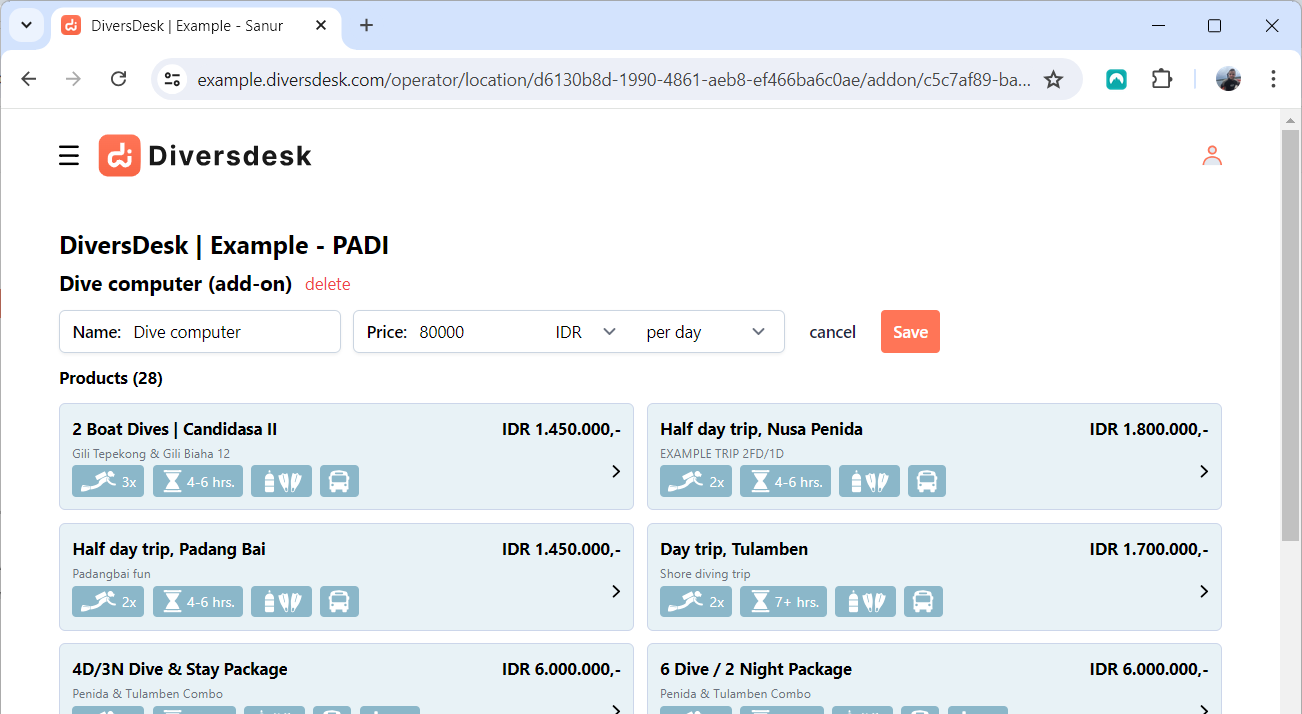Setup Your Environment
Company Details
Once logged into your environment, you can change your company details through the edit button on your landing page. In case you have multiple locations, select the location you want to change and select edit within this page.
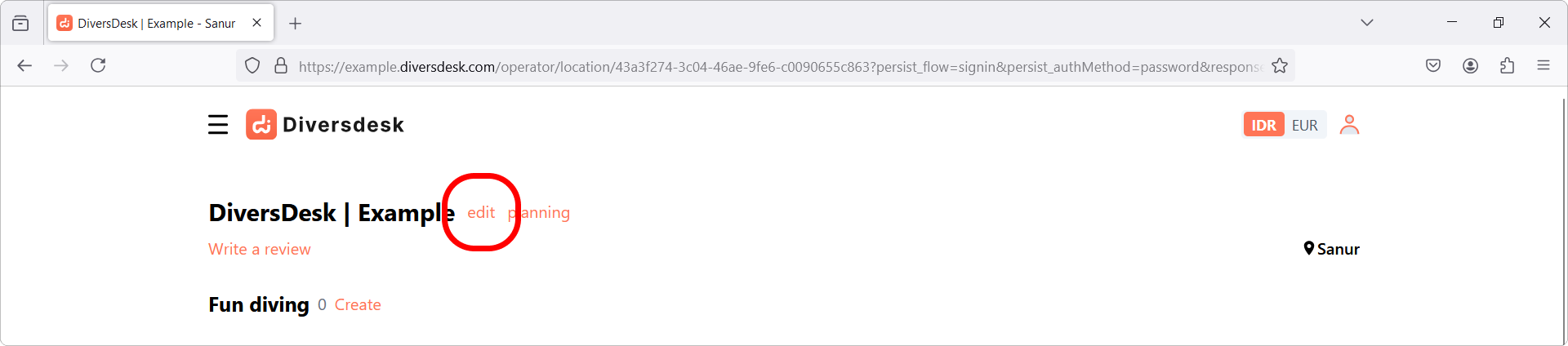
On My Page you can edit the following company details:
Contact
- WhatsApp Number
- Phone Number
- Email Address
- Website URL
Company
- Company Bio
- About Us
Languages
- Languages you speak in your center
Products and Activities
By default, we will enter a few example products for you. Like your company details, these can also be found through ‘My Page’.
Create a Product/Activity
Products are divided into different categories. Beside each product category, you will find a ‘Create’ hyperlink to create a new product within that category group.
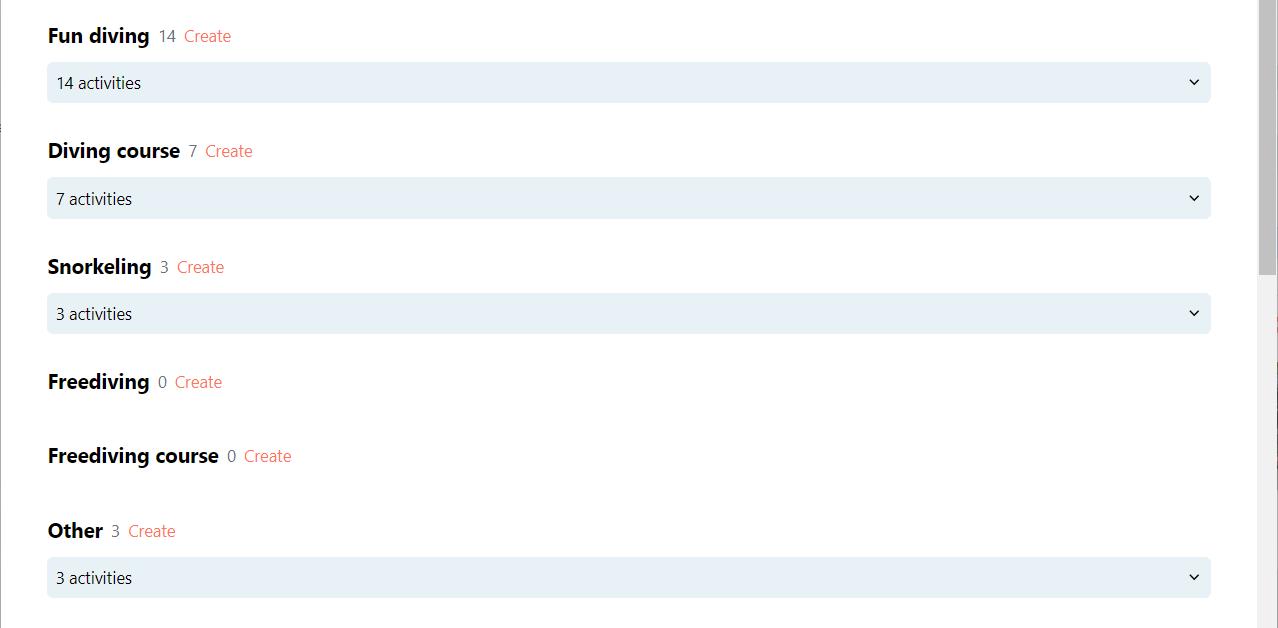
Edit a Product/Activity
Editing a product can be done by clicking on the ‘Edit’ hyperlink within the actvivity/product.
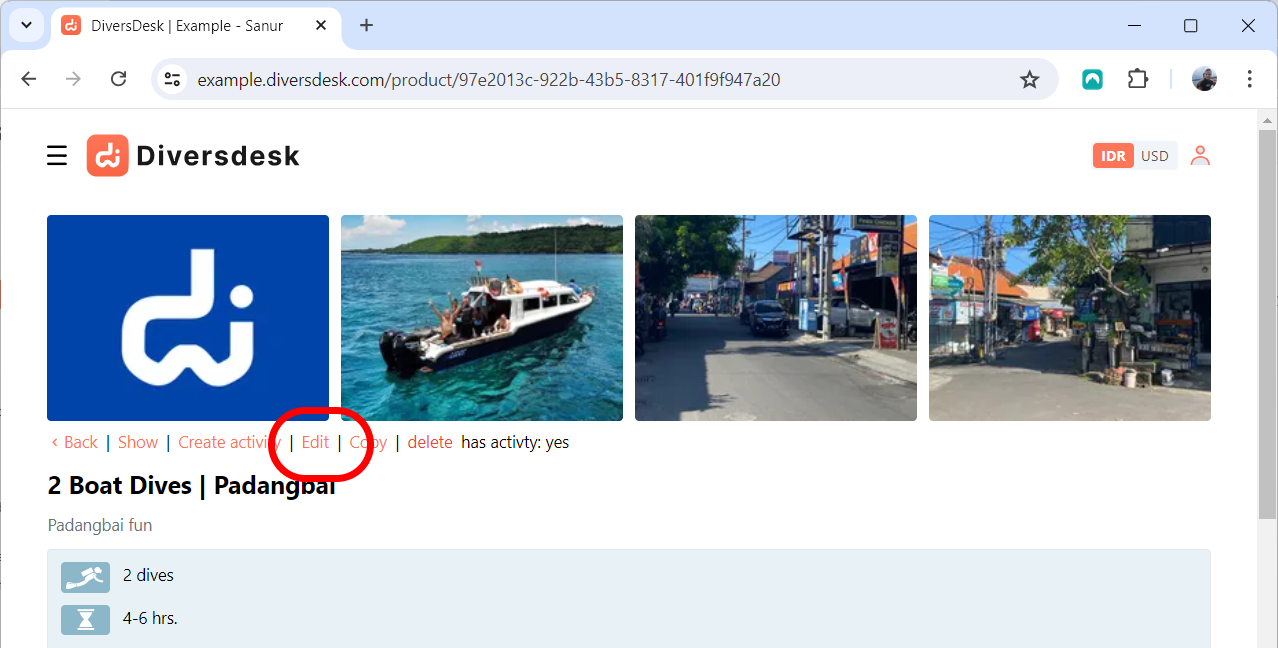
There is a range of fields where you can input all the information and details available for this activity, and connect any add-ons available for this particular product.
Add-ons
On the “Add-on” page, accessible through the hamburger menu, you can enter or edit your add-ons.
During the creation of an add-on, you need to specify if this add-on is valid:
- Per Day
- Per Dive
- Per Trip
- One Time Fee
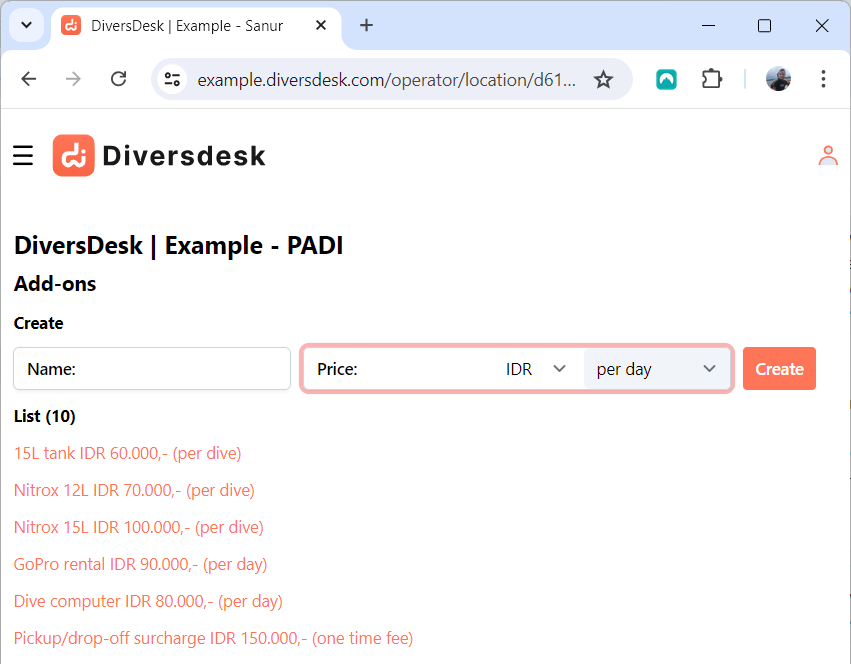
Once an add-on is created, it can be connected to one or more of your products. This can be done through the ‘Product Edit Page’.
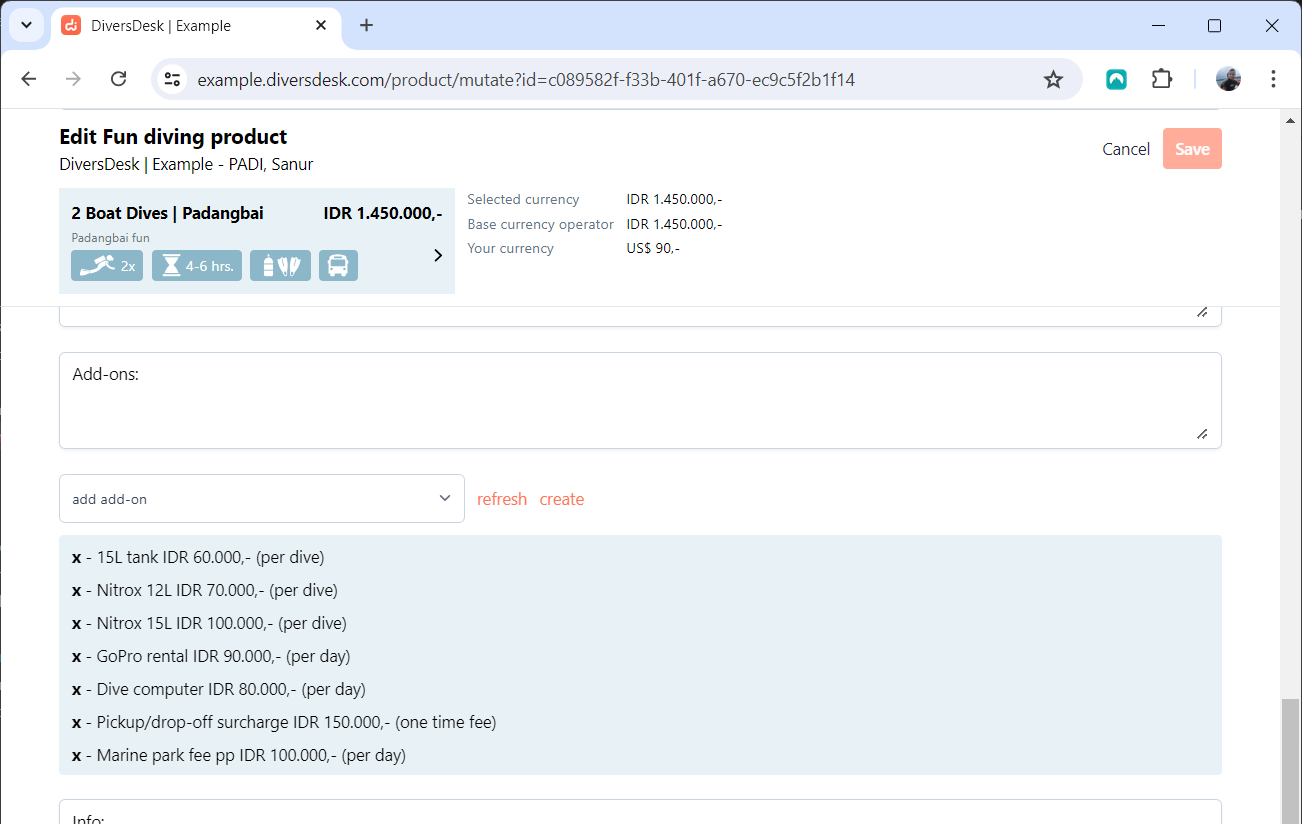
If you create an add-on from within the product you’re editing, the “Add-on Page” will open in a new tab. Here, you can create or edit the add-ons as desired. Once finished, you can close this tab and continue working on the “Product Edit Page.” Pressing refresh within your “Product Edit Page” will display the newly added or edited add-ons.